Overview
Updates are released whenever new features are added or security updates are necessary.
Updates can be downloaded over here . Not all updates require a reboot. However when applying an update that does require the Guardian to be rebooted it is extremely important to note the following:
Rebooting
- The reboot can take up to 4 hours to complete and it is critical that there are no power failures during this time.
- Only update and reboot 1 Guardian at a time.
How to apply the updates
Please follow the steps below to successfully apply the updates.
Step 1
Log into the LucidView Guardian and click on the “Admin” Tab as shown in the image on the right.
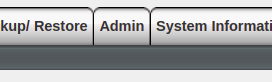
Step 2
Click on “Update list” as shown in the image on the right
Step 3
Click on “Pull default” as per the image on the right.

Step 4
Click on “Update file” as per the image on the right.
Step 5
Click on “Pull default” as per the image on the right
Then wait for the “Start update” button for approximately 10 mins.
Please note: The Start button will not appear automatically, you will need to click on the update list (as per step 2) and the update files (as per step 4) until the button appears.
Once the Start button does appear, you need to click on it and wait an additional 10 minutes before moving onto Step 6 below.

Step 6
Click on “Reboot” as per the image on the right.
Step 7
Then click on “Reboot” and then “Yes” to confirm as per the image on the right.
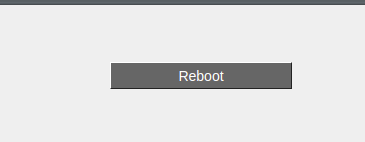
Step 8
Please note that you may lose connectivity to the Guardian during the reboot process.
Once the process has successfully completed you will need to wait 15 minutes, and click on “Audit log” to see if it is completed. The Audit Log will show the power cycle.
