VPN FAQ’s – Android
Android Operating Systems
Please note: Android OS is has different settings and ways of accessing them on the different devices that have Android installed.
Below is a basic guide, you may need to search for your devices settings. .
Step 1. Navigate to your Settings on your Android device.
All Android devices have a settings option. Your device may not look exactly like this one but you will have settings option, where you can set up the LucidView VPN Protector.
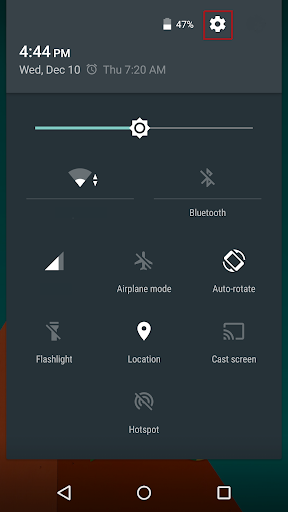
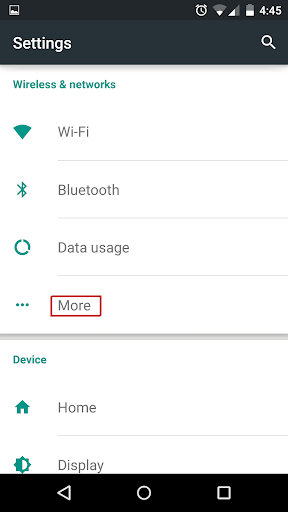
Step 2 – Tap on the more option
Step 3. Tap VPN
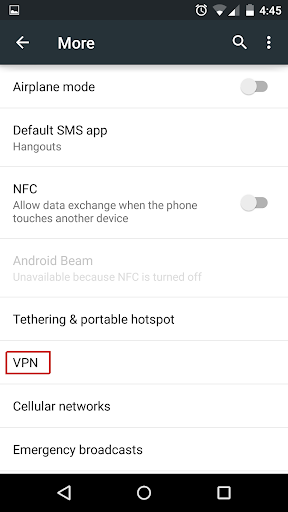
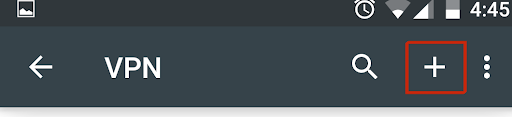
Step 4. Tap the Add or Plus option
Step 5. Set a VPN name as you received in the email from LucidView. Enter the username and password received.
Connect!
