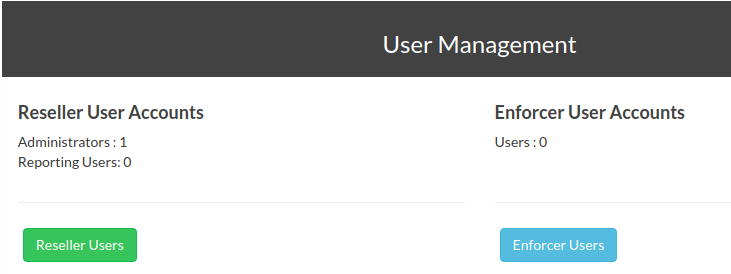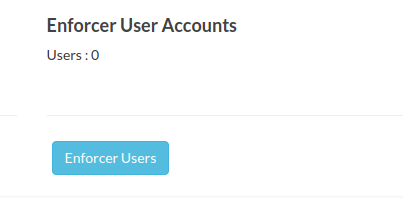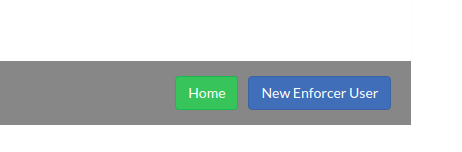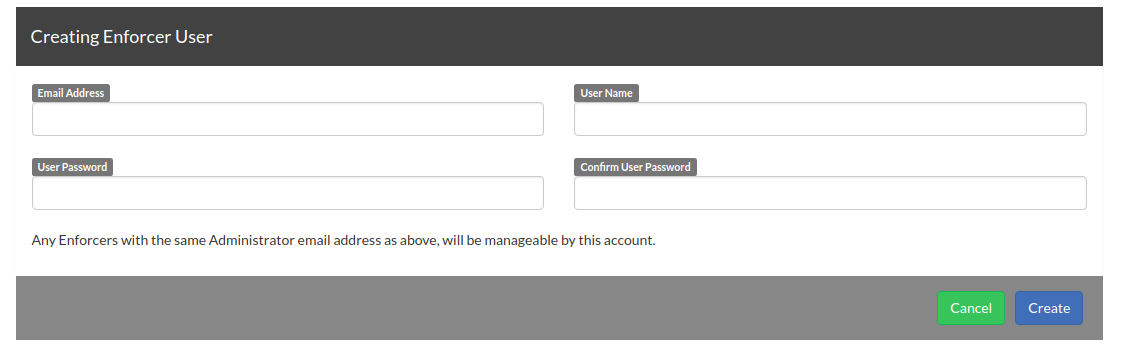Providing your customers with access to their Traffic
This video shows you how to provide your customers with access to their Enforcer Profiles from your LucidView MikroTik Portal.
You will have to give the customer the Enforcer Unique ID and the Admin Address of the profile should be set to the user Email address.
They can then gain access by going to https://portal.lucidview.net/enforcer
You can also add the users email address to multiple Enforcers that will enable your customer to access all his profiles should their be more than one.
Back to FAQs
For those who prefer to read:
How you can provide your customer or user with access
Once you have logged into your account look for User management (see image below)

Step 1 in providing customer with access to their own profile/s
Click on Enforcer User

Step 2 in providing your customers with access to their own profile/s
Click on New Enforcer User.
Add all the information and save by clicking on create.

Step 4 in providing your customer with access to their own profiles
For example, if you wanted to create an account for customer John Doe whose email address is “john@doe.com”. Then, any Enforcer that has “john@doe.com” as the admin address, will automatically be associated with the newly created Enforcer User account.
Enforcer User accounts can log in at https://portal.lucidview.net/enforcer/entry/user.
After logging in, you will be presented with the list of Enforcer Profiles associated with that User Account.
Please feel free to
contact us should you need assistance or have any further queries.