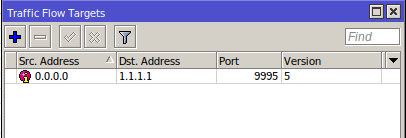Activating Netflow on your LucidView Enforcer
Netflow Data is critical. Without this data the reports are incomplete and Firewall Content Filter will not work as effectively.
(Firstly, keep in mind that sometimes the MikroTik routers needs a reboot to get the Netflow log data flowing.)
To address this issue, please ensure the Netflow Data is flowing.
This can be achieved by following the few simple steps below :
- Logging into your MikroTik via WinBox
- Select “IP” from the left menu
- Select “Traffic Flow” from the sub menu. (The ‘all’ interface should suffice, but you can specify the actual Interface(s) that has the Internet
- traffic flowing through.)
- Select “Status” from the pop-up menu.
Please see the following screenshots, of the process.
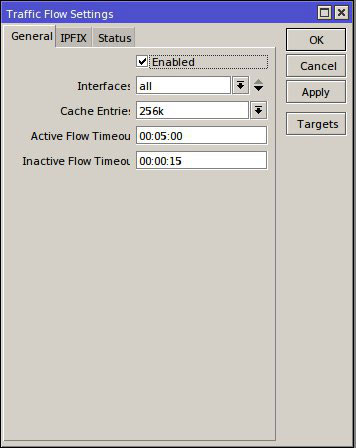
You should have “Active Flows”, as well as “Finished Flows” values as shown below
Please note:
- (If still no flows recorded, also try disabling the Netflow, and then re-enabling it, as this does sometimes to the trick of certain version.)
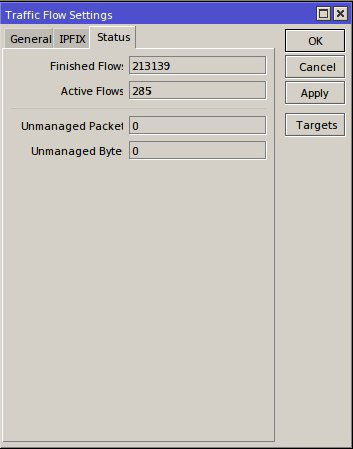
Once you have reached this step, please click on “Targets”.
The information you receive for your MikroTik, should match the following: